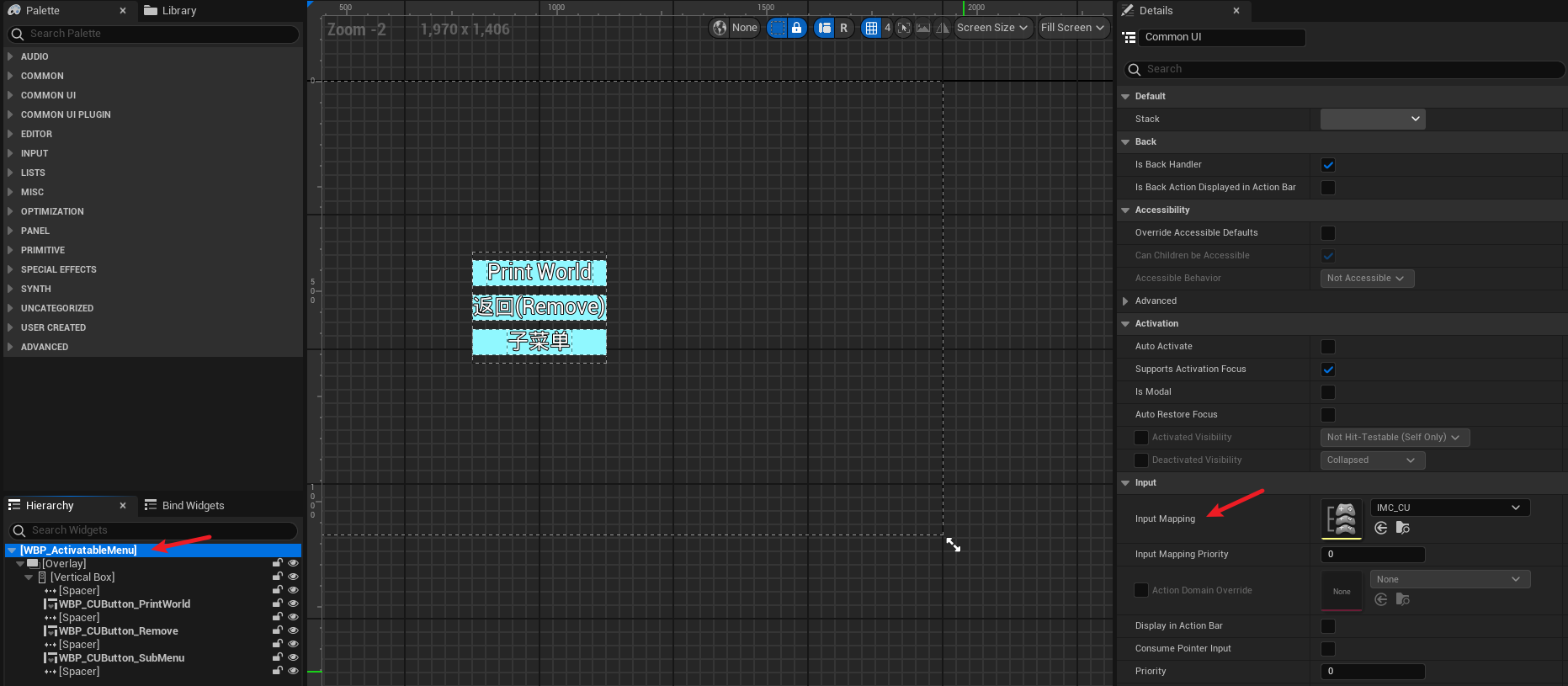Common UI
2024年11月25日 2025年4月20日
引入
虚幻引擎里的UMG和其他程序的UI设计不同,多用于游戏。复杂的菜单层级实现起来,十分繁琐。
比如确认弹窗,信息提示。
使用ListView时,如果展示的是玩家成绩,不需要支持成绩的详细信息。而列表项的配置,在UI设计里,非常频繁。
Common UI的出现,解决了上述的痛点,以及,在支持多控制器的情形,可以显示当前所使用控制器按键的图标。
其他还有一些便于开发的特性,将在使用中介绍。
使能
-
勾选插件

注意:该插件为测试版本
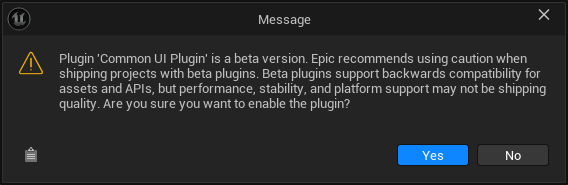
-
设置视口基类

新增
-
UserWidget派生类
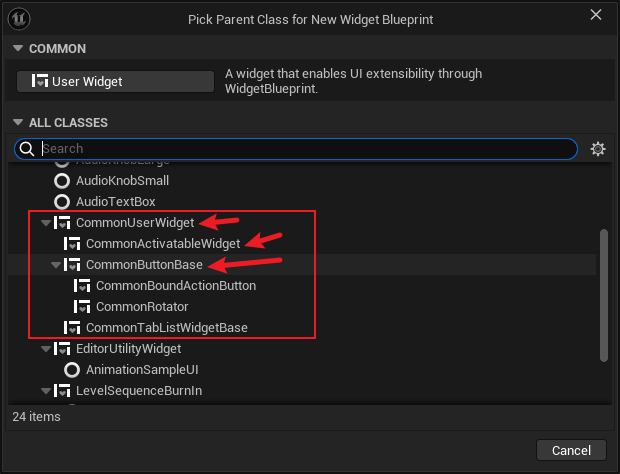
-
控件
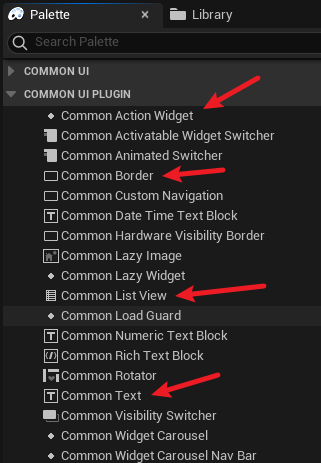
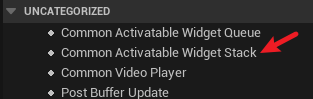
-
蓝图类
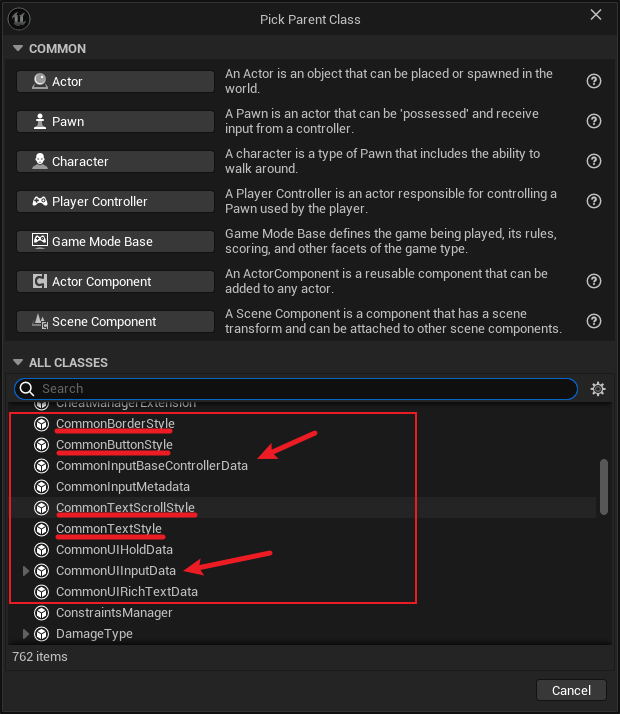
-
资产
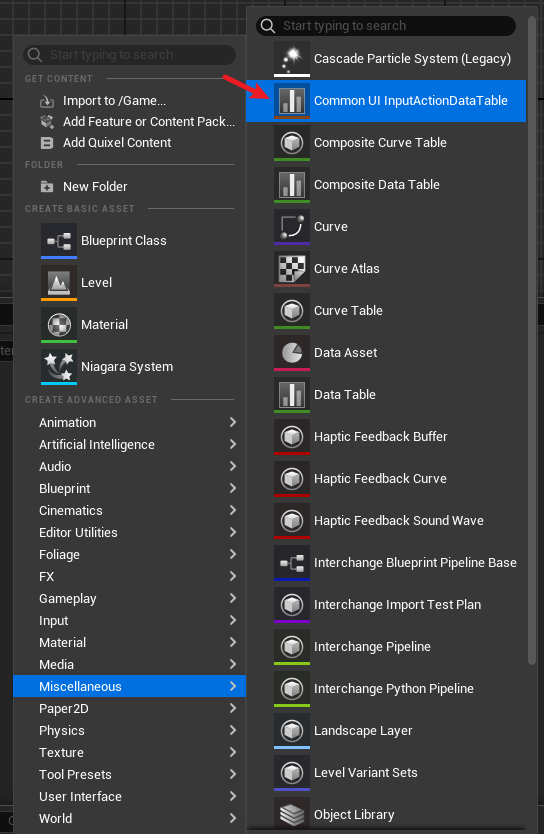
控件和样式
在之前的UMG设计中,如果某一类控件具有相同的UI设计,我们需要为每个控件重复应用配置。如按钮悬浮和点击样式,字体颜色和大小,相当繁琐且无意义。
Common UI提供4类样式自定义:
| 类 | 应用给 |
|---|---|
| CommonBorderStyle | CommonBorder |
| CommonButtonStyle | CommonButtonBase |
| CommonTextScrollStyle | CommonText |
| CommonTextStyle | CommonText |
-
应用给控件
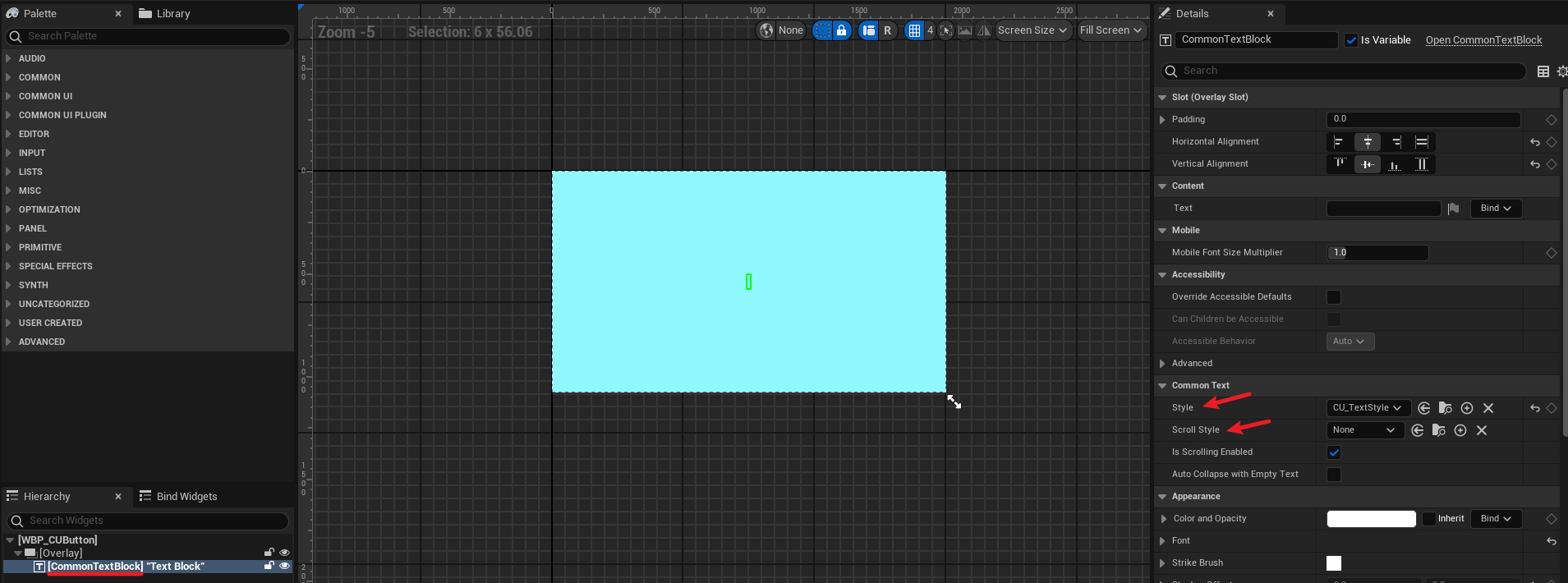
-
CommonButtonBase的事件支持双击
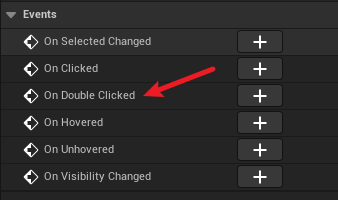
栈容器控件
Palette > UNCATEGORIZED > Common Activatable Widget Stack
在验证过程中,发现Stack可以在普通的User Widget中使用,也可以在Common User Widget和Common Activatable Widget中使用。而栈内的元素,必须为Common Activatable Widget。
栈容器控件在层级菜单中尤为重要,在上级菜单存在时,不允许操作位于之下的菜单;逐级返回时,哪层菜单有效,由容器控件负责处理。
栈容器控件的出栈操作有多种实现方法,而入栈操作无论如何得通过Stack完成。在设计时,需保证任一层级的菜单都可以访问到Stack。一个解决方案,即把Stack所在Widget保存在PC。
另外,与常规流程 Create Widget > Add to Viewport 不同,当我们对Stack执行入栈操作时,由Stack将指定类型控件添加到视口。也就是说,控件的初始化会受到相应限制。
容器控件还有Common Activatable Widget Queue。
非必要不建议使用Common Activatable Widget。
栈操作
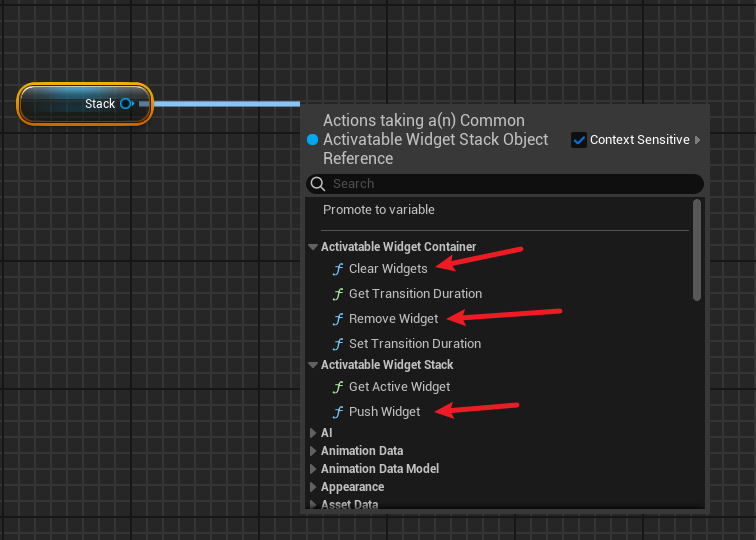
Common Activatable Widget操作
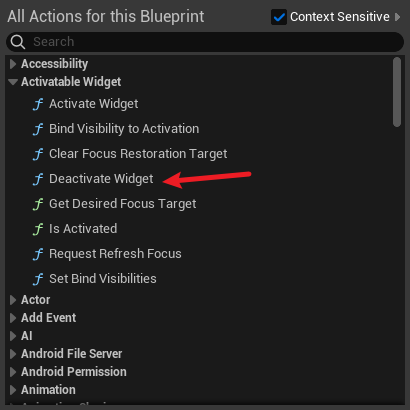
实现
-
PC中创建Stack所在UserWidget
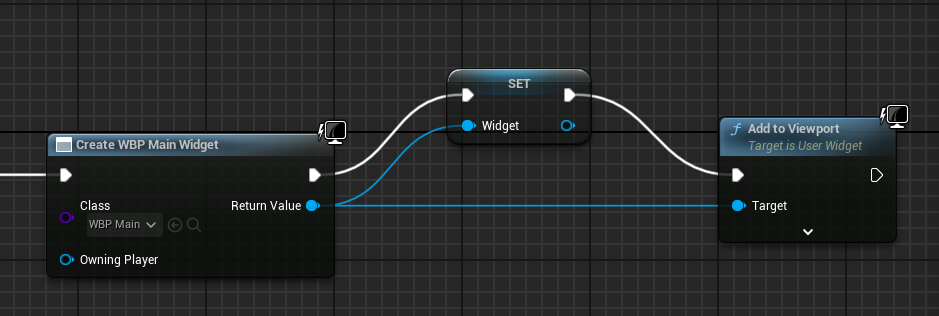
-
获取Stack
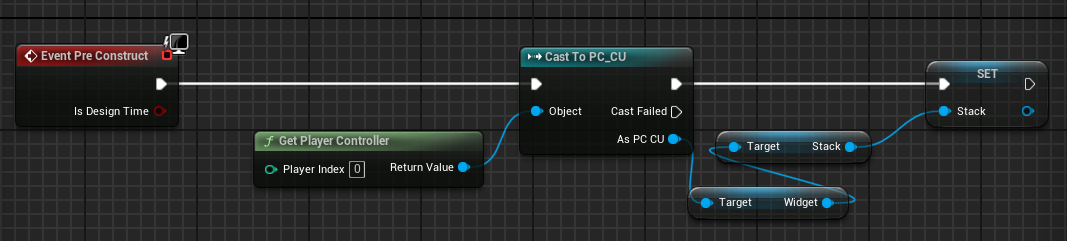
-
入栈
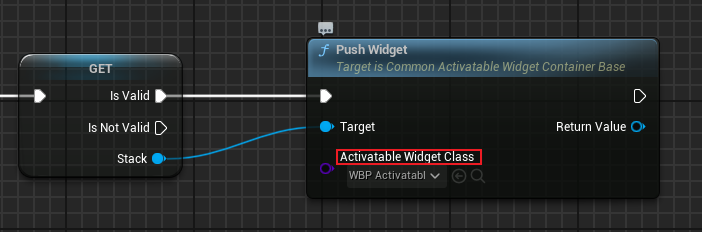
-
出栈:使用Remove Widget
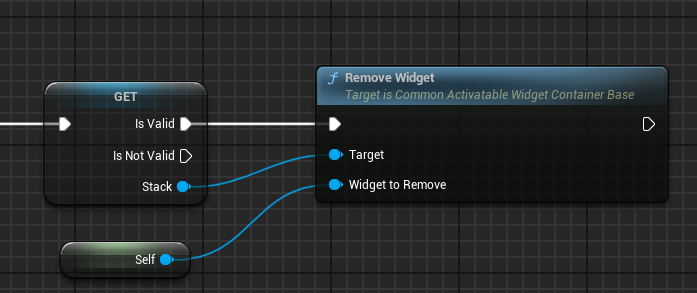
-
出栈:使用Deactivate Widget
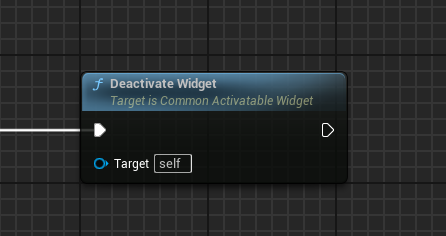
-
清空栈
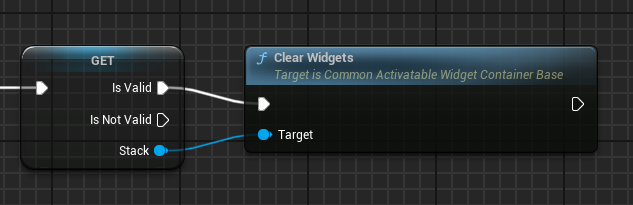
效果
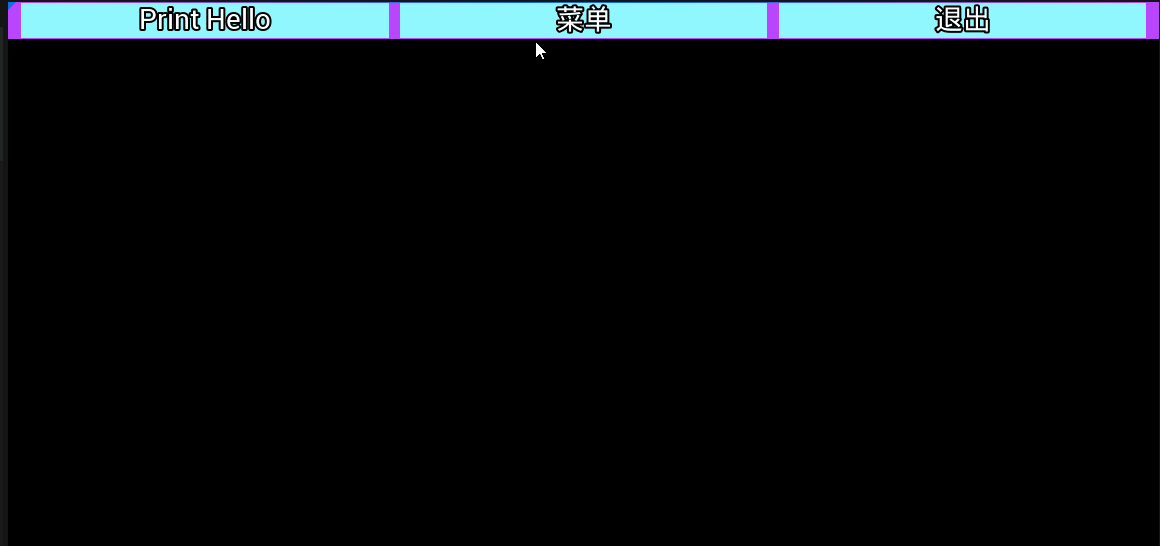
Focus
还记得《VR中的UMG》中,设置控件Keyboard Focus吧?
一则使用键鼠和Gamepad操作时,按钮无Hover/Focus态,再者,对默认Focus的按钮需要额外设置。
Common UI中,键鼠控制下,按钮的Focus态仍和之前一样,使用Gamepad时,按钮具有Hover和Pressed态。
设置Common Activatable Widget默认Focus
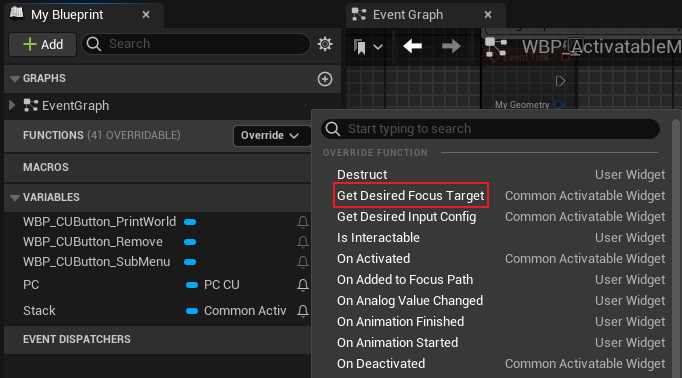
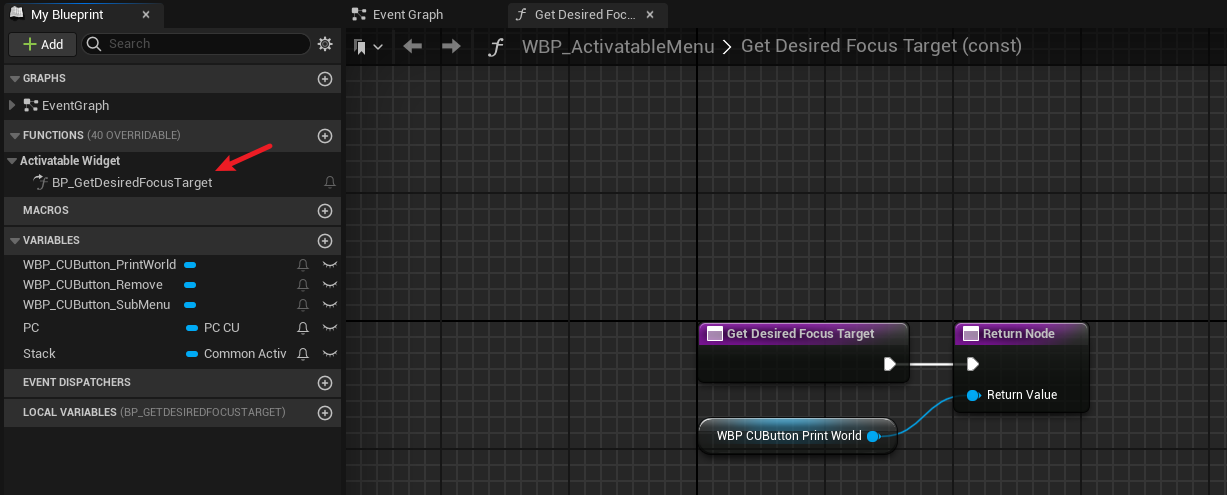
效果

Common UI Input
资产
| 类型 | 说明 |
|---|---|
| CommonUIInputData | 定义全局的确认和返回输入 |
| DataTable > CommonInputActionDataBase | 给出行和语义的对应关系,含键鼠和一个Gamepad的键位设置 |
| Common UI InputActionDataTable | 同DataTable > CommonInputActionDataBase |
Common UI DataTable
在设置键位时,可以分两类。一类是用于导航的确认与后退,另一类是含具体语义的操作,如打开菜单,返回顶层等。
我将确认与后退命名为Confirm和Back,后两者命名为Menu和ReturnToTop。
| 键盘键位 | Gamepad键位 | |
|---|---|---|
| Confirm | SPC | Face Button Bottom |
| Back | B | Face Button Right |
| Menu | M | Face Button Left |
| ReturnToTop | Q | Face Button Top |
需要注意的是,关于导航,确认语义无关设置键位,只有键盘 SPC 和Gamepad Face Button Bottom 生效,后退语义由设置键位决定。
-
添加行
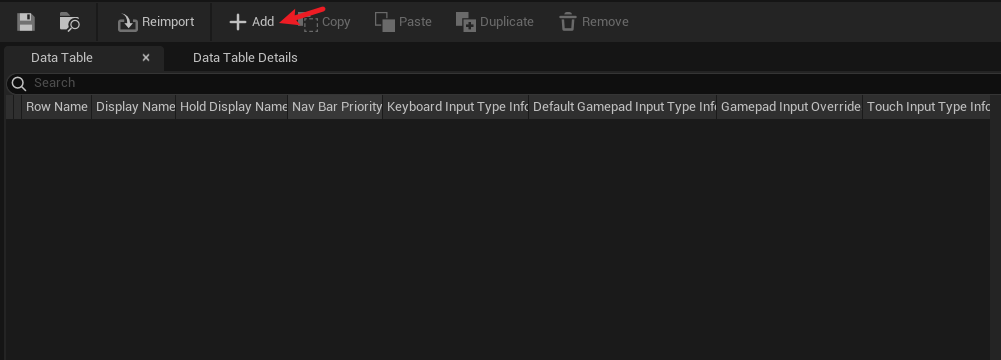
-
设置行
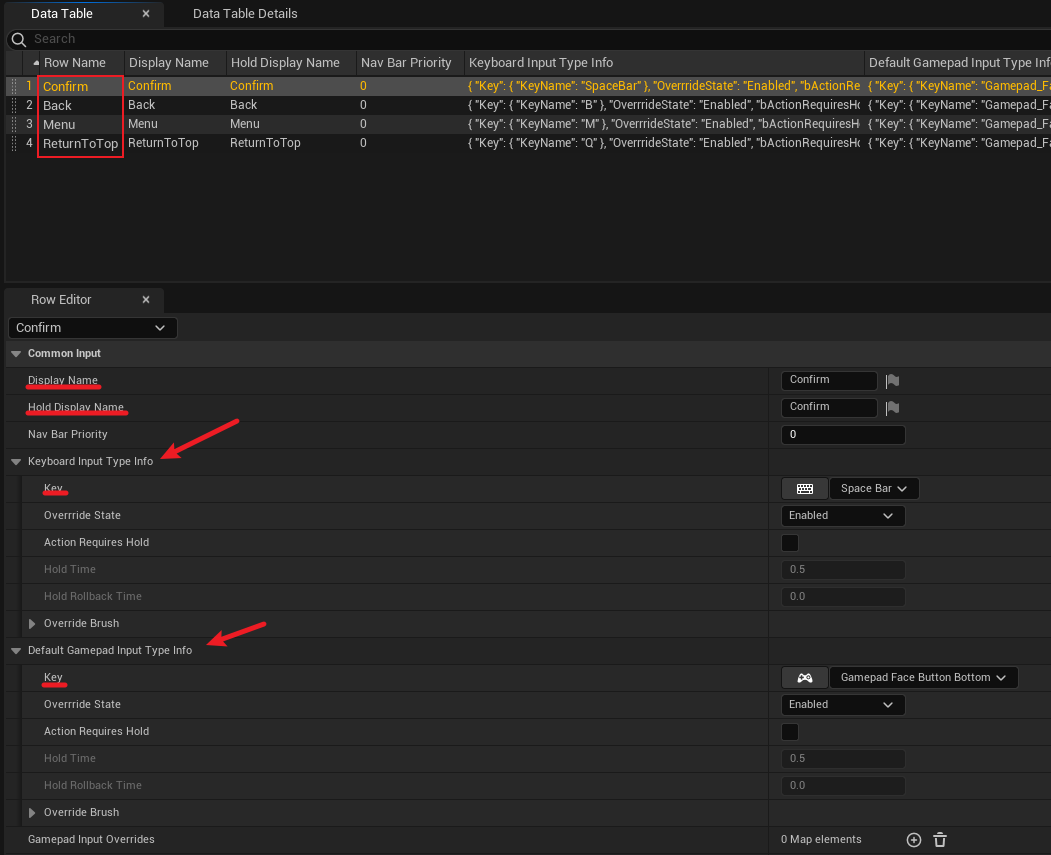
CommonUIInputData
-
设置全局导航的确认与后退
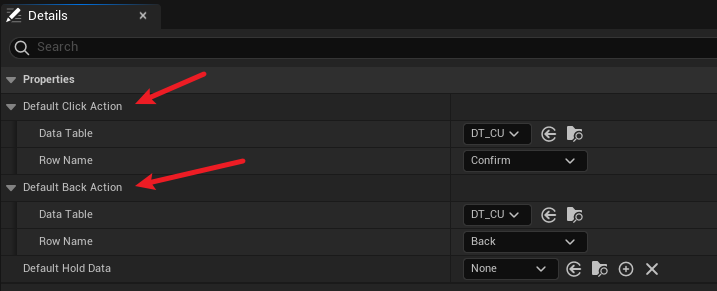
-
在项目设置中应用CommonUIInputData
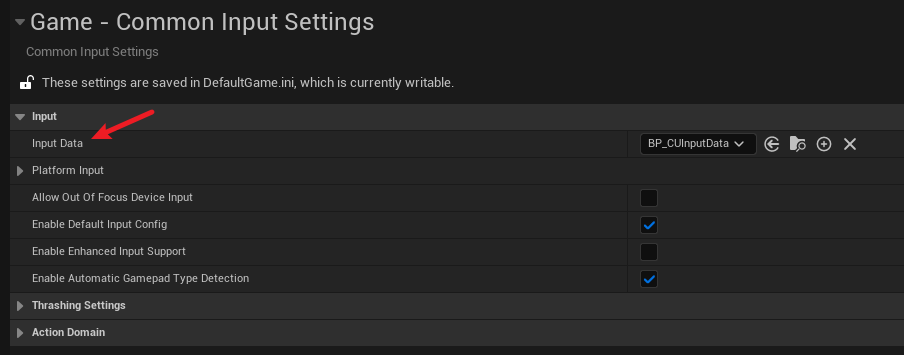
为Common Activatable Widget使能后退
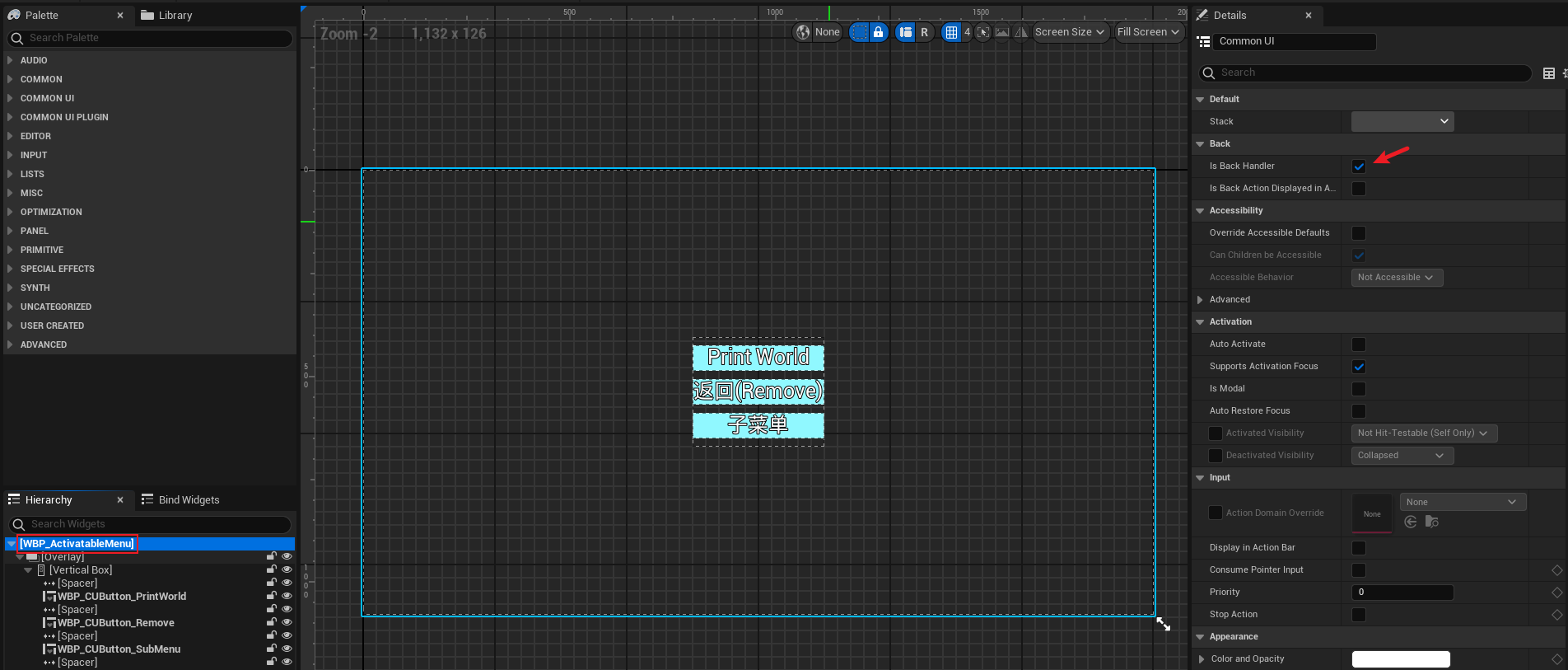
效果
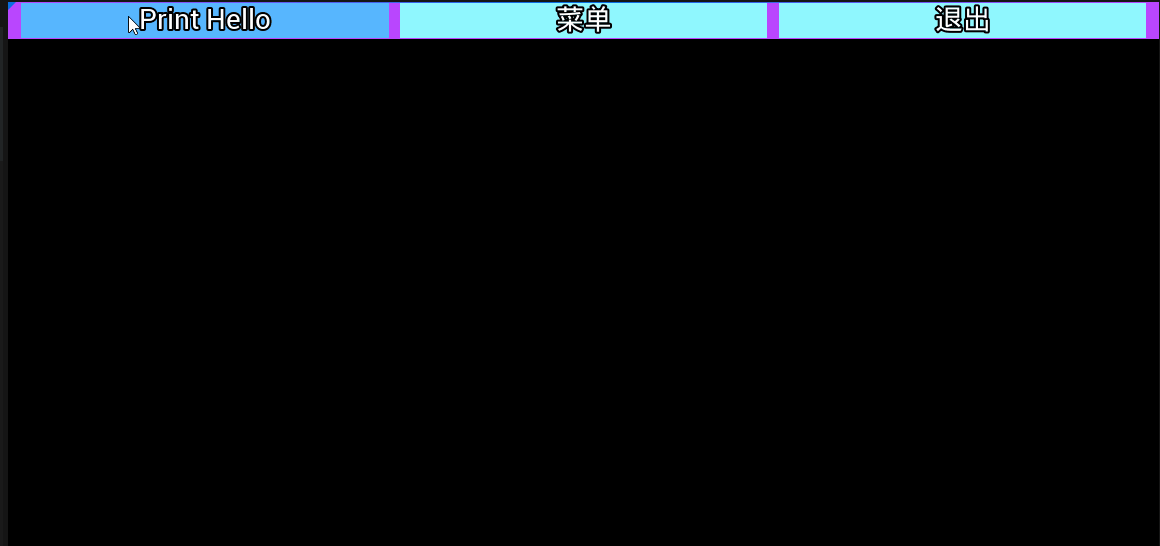
应用非导航语义的Common UI DataTable行

注意:CommonButtonBase在Common Activatable Widget中
效果
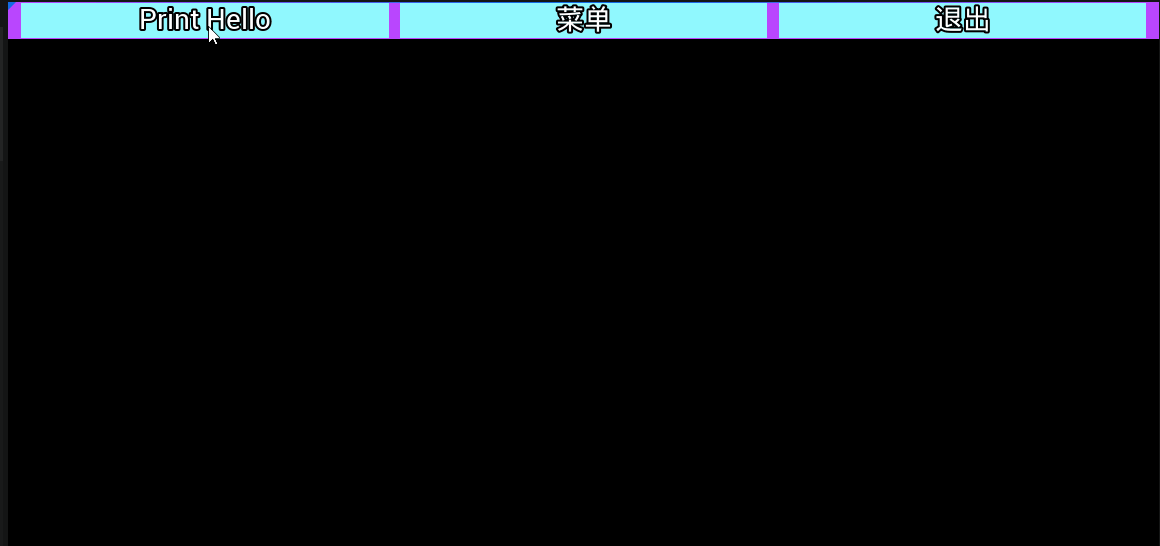
多控制器键位图标
为CommonButtonBase添加Common Action Widget
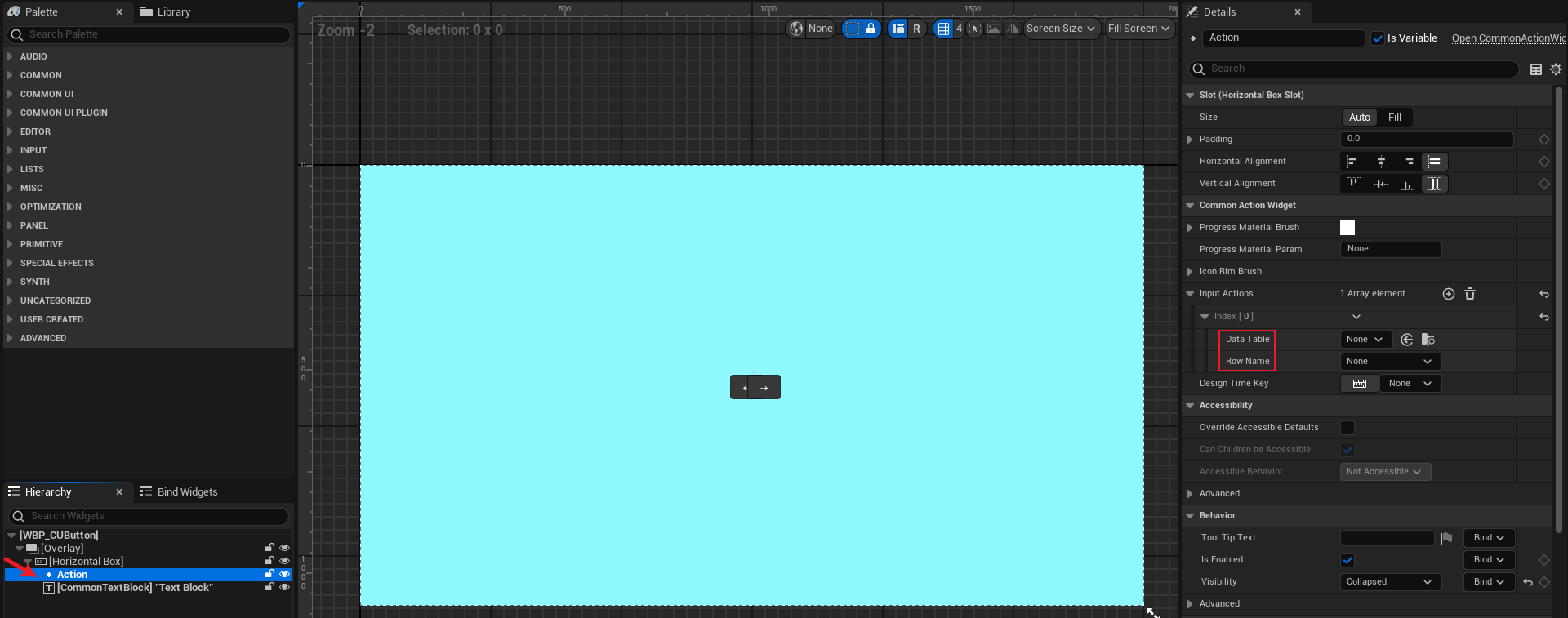
使用CommonButtonBase的Triggering Input Action
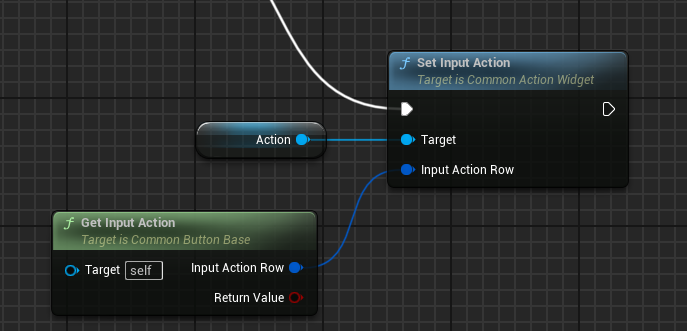
或者
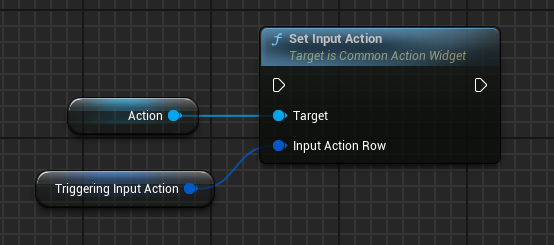
为CommonButtonBase设置的Triggering Input Action对应到此处
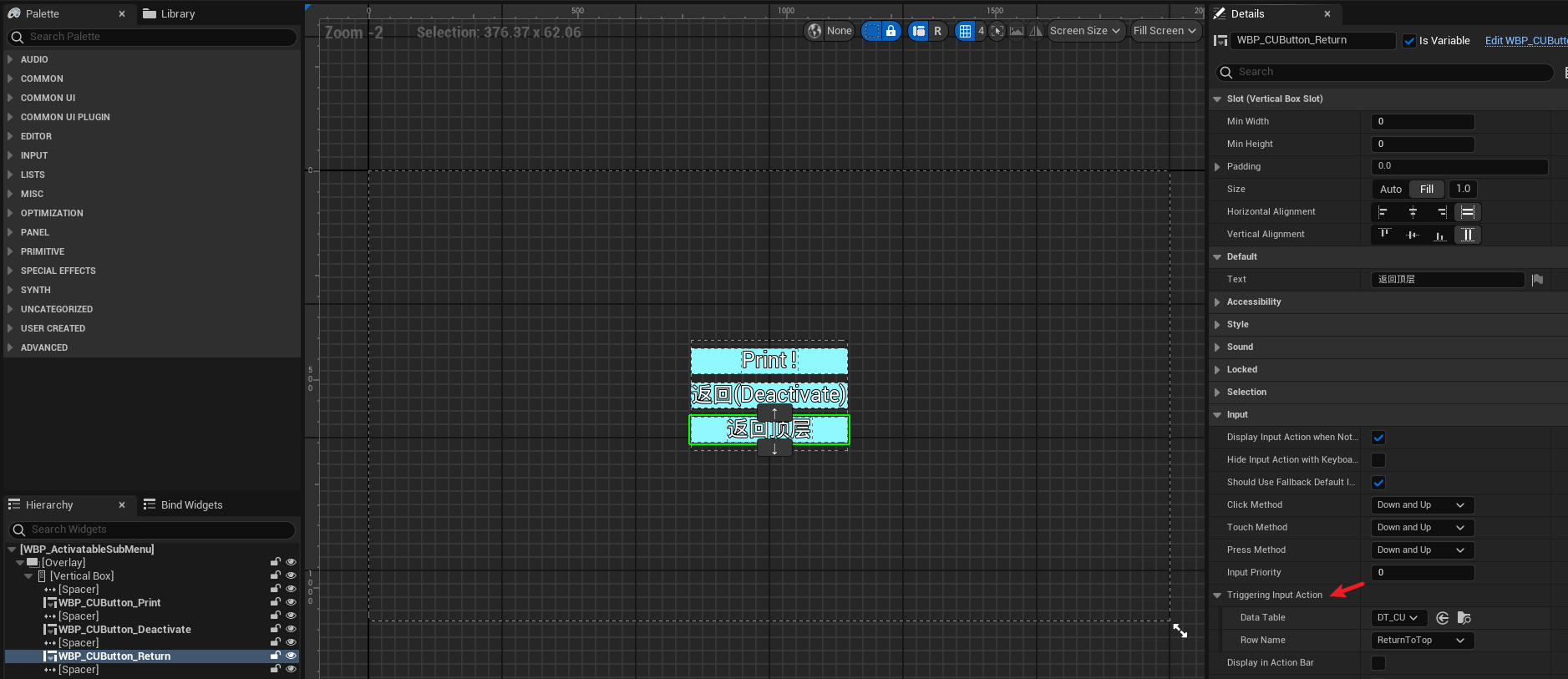
下载图标
Free for non-commercial use
CommonInputBaseControllerData资产
分别为键鼠和Gamepad键位设置图标
| 资产 | ReturnToTop | Menu | |
|---|---|---|---|
| 键鼠 | BP_CUControllerData_PC | Q | M |
| Gamepad | BP_CUControllerData_Gamepad | X | Y |
说明:Gamepad右边键位的通用名称为Face Button Bottom/Right/Left/Top。A/B/X/Y的位置与Gamepad厂家有关。
-
BP_CUControllerData_PC
通过Set Button Image Height To统一设置图片高度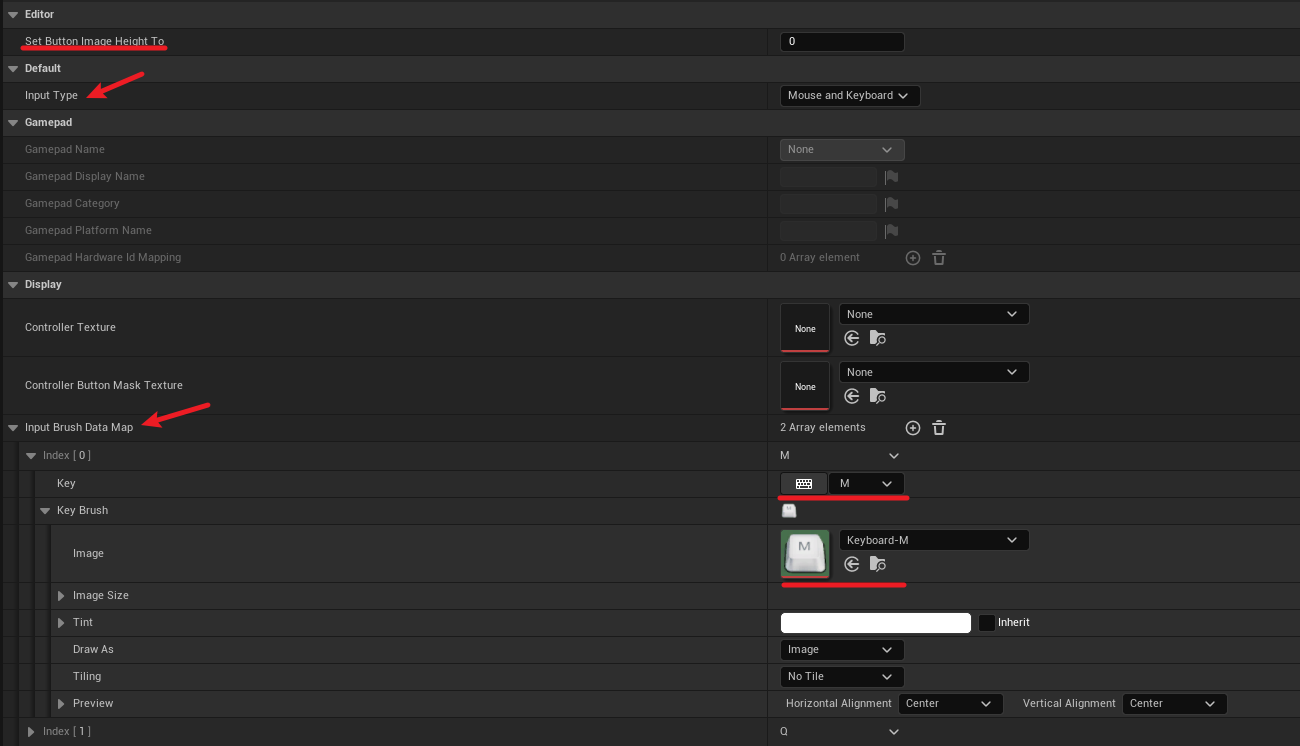
-
BP_CUControllerData_Gamepad
Gamepad Display Name之后会用到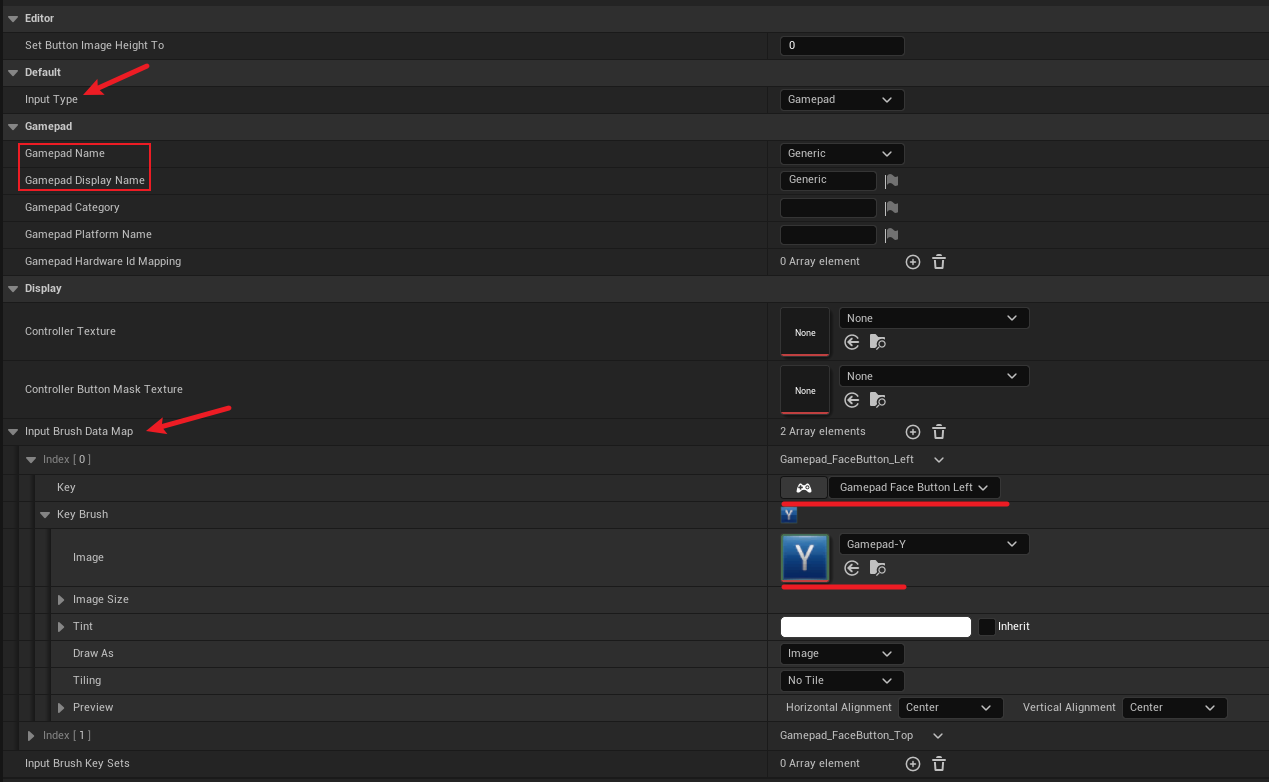
应用ControllerData
- Windows平台
- 默认键鼠输入
- 支持键鼠和Gamepad
- Default Gamepad Name与上面的Gamepad Display Name一致
- 分别使能键鼠和Gamepad
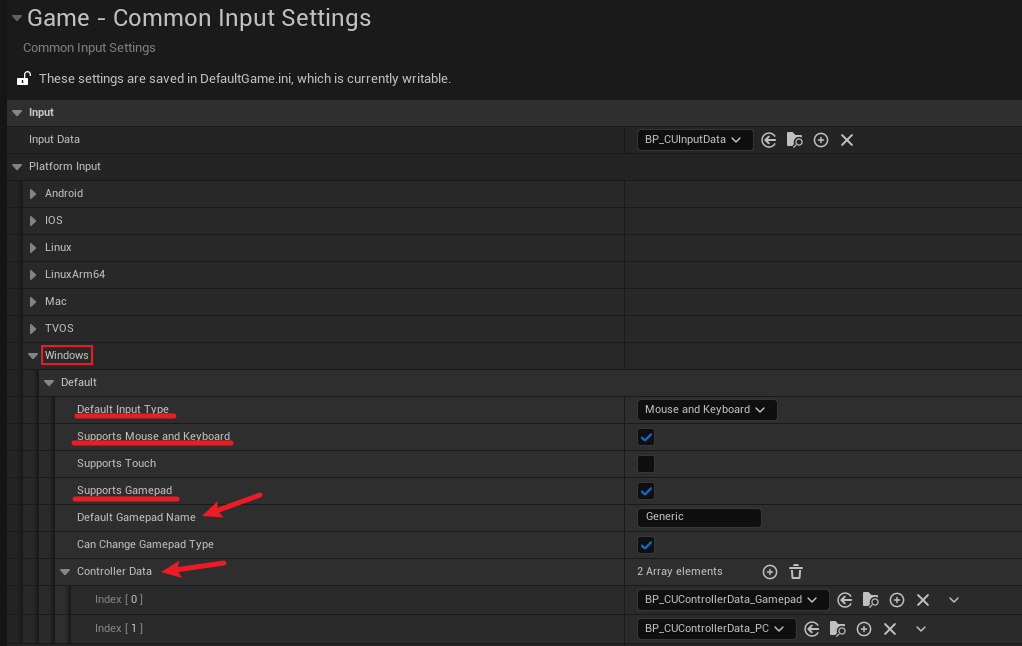
使用键鼠时
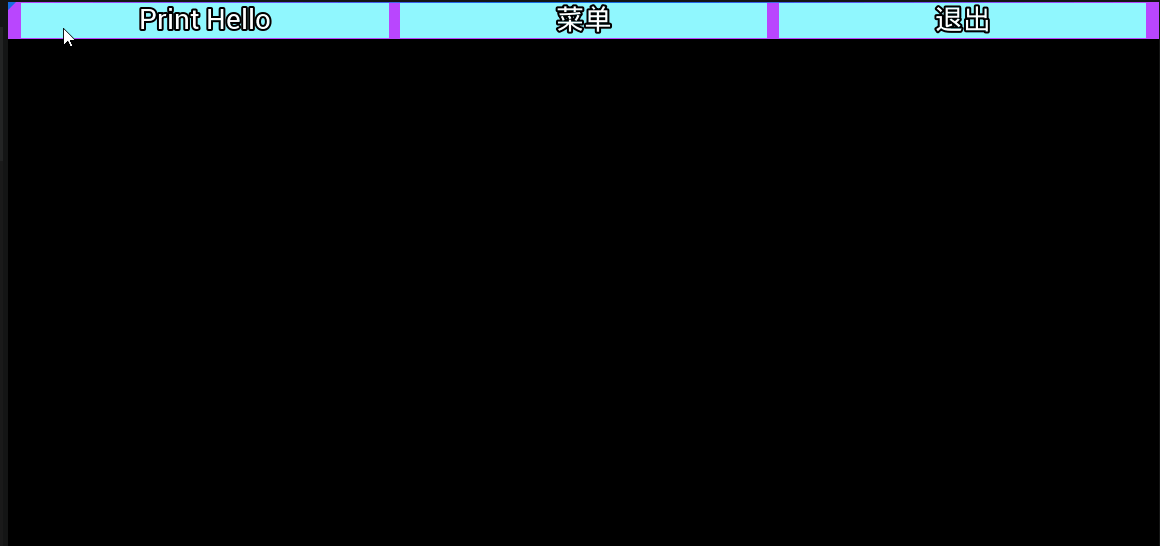
使用Gamepad时
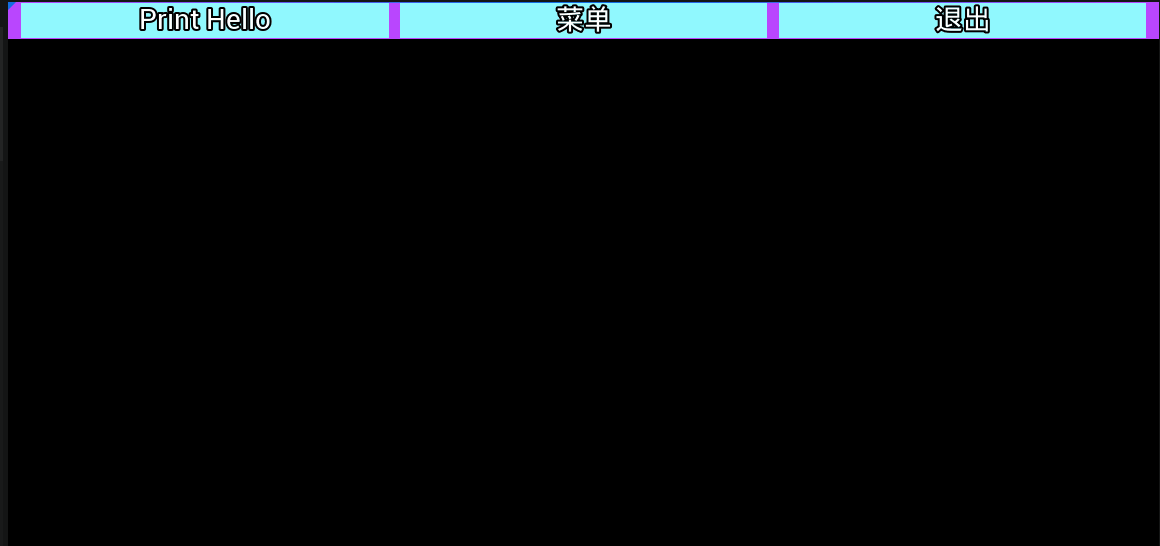
Common UI与Enhanced Input
设置Common UI DataTable时,单行的常规设置支持键鼠和一个Gamepad。因为现在没有复杂的使用场景,需求不明确。
将Common UI与Enhanced Input结合使用,需为CommonButtonBase设置Triggering Enhanced Input Action,在InputData中也是如此。同时仍需指定Trigger Input Action,用于控制器键位图标。
-
为Common UI使能Enhanced Input支持
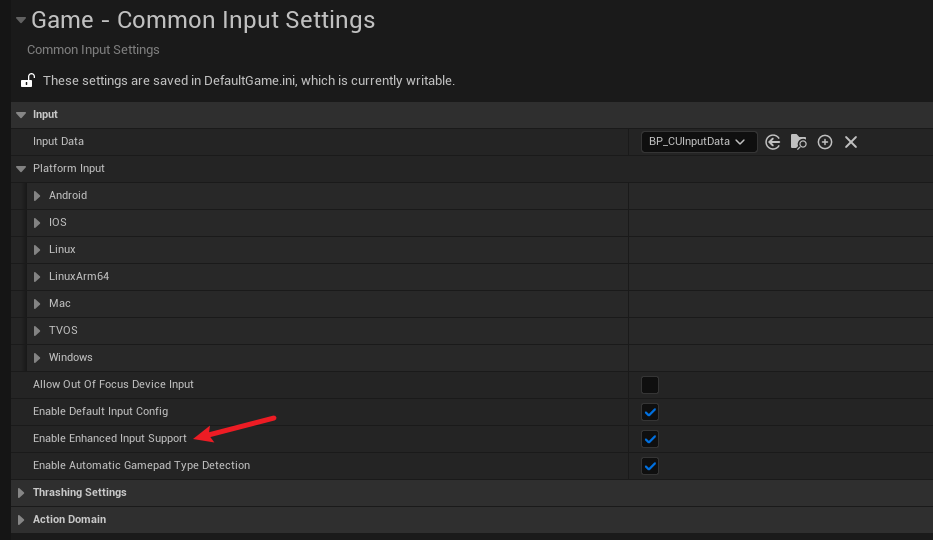
-
创建Input Action和Input Mapping Context,并在PC使能
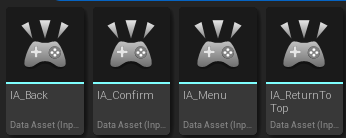
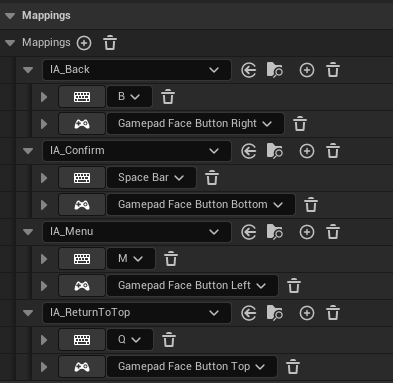
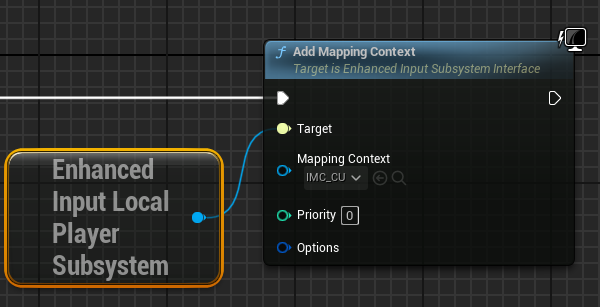
-
Data Asset > CommonMappingContextMetadata
可以理解为,为Common UI指示使能的Enhance Input > Input Action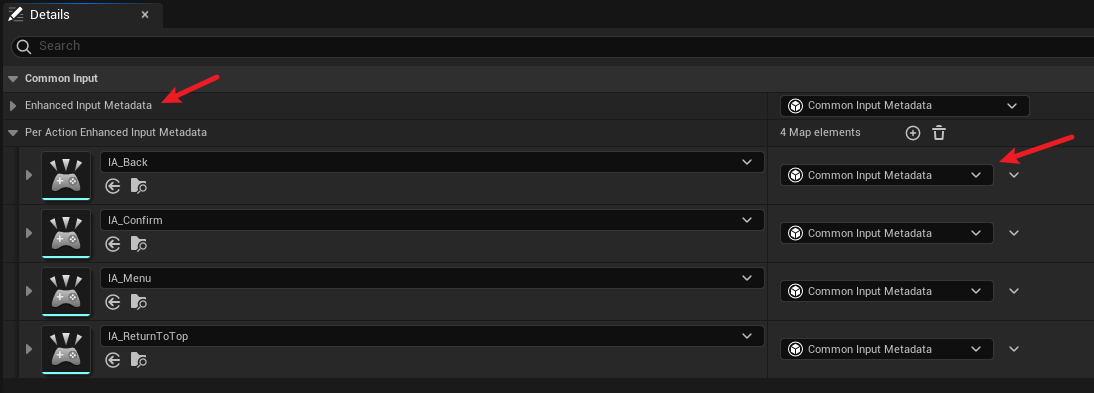
-
设置Enhance Input > Input Action
可以理解为,为Enhance Input > Input Action设置支持Common UI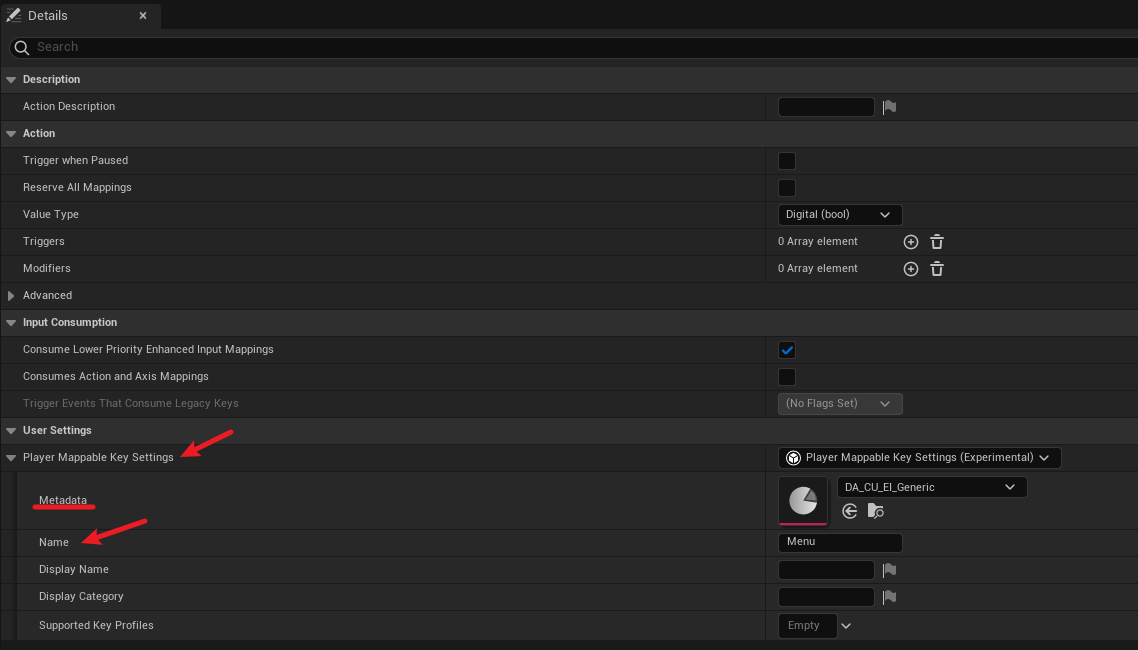
为InputData设置Enhanced Input > Input Action
为Commn UI使能Enhanced Input支持后,InputData出现Enhanced Input Click/Back Action。其中,若不设置Click Action,也能使用默认键位;想要使用后退功能,则需设置Back Action。
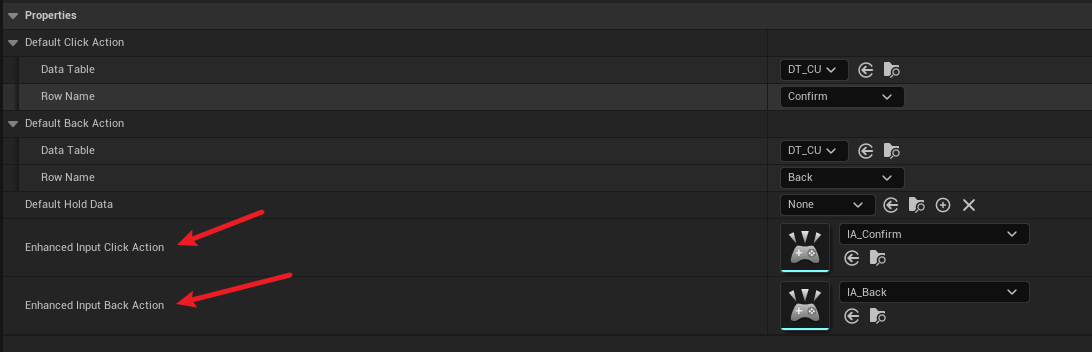
为CommonButtonBase设置Triggering Enhanced Input Action
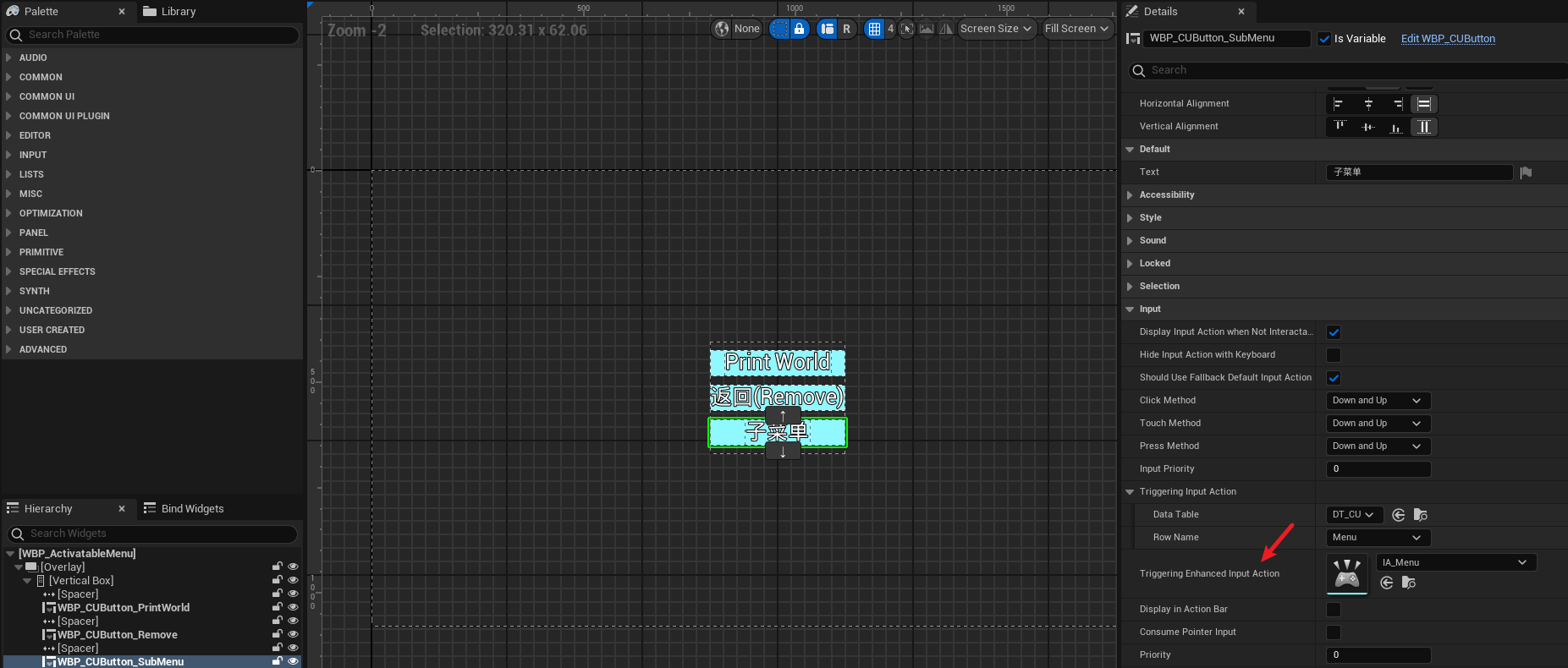
为Common Activatable Widget添加InputMappingContext
如果没有在PC中使能InputMappingContext,Common Activatable Widget支持IMC使能。